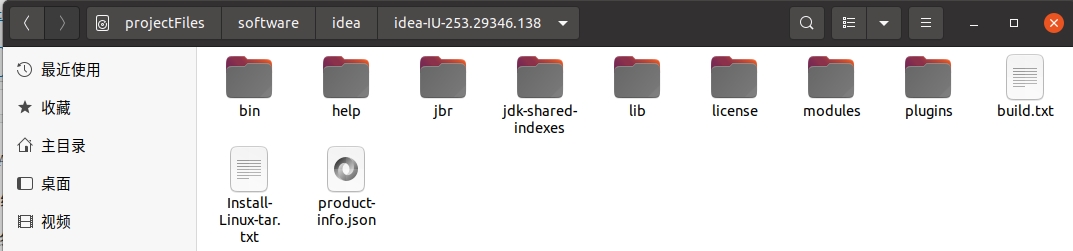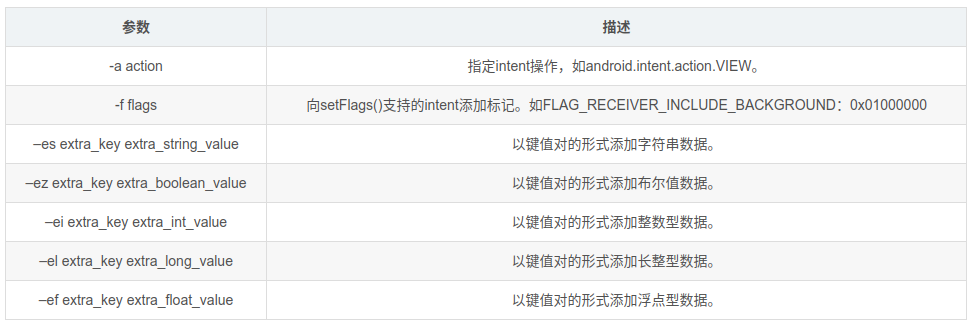android自定义控件(一)
虽然Android系统提供了各种各样的控件供我们开发使用,但在实际的开发中,系统提供的控件有时候不能满足我们的需求,
或者一个类似的布局在一个布局文件里多次使用,这时我们就需要自定义一个控件。
下面我们来看看通过复用布局写的自定义控件,解决在一个布局里多次写一个类似的子布局导致代码量激增的问题。
首先,我们必须清楚的知道,Android 自定义控件的几个步骤:
1.写一个需要自定义控件要用到的布局,根据控件需要的一些属性定义出一些属性.
2.在res/values目录下建立一个attrs.xml的文件,在这个文件中增加对控件的自定义属性的定义.
3.写一个自定义控件类,这个类就是你的自定义控件的实现.
4.使用带AttributeSet参数的类的构造函数,并在构造函数中将自定义控件类中变量与attrs.xml中的属性连接起来.
5.在自定义控件类中使用这些已经连接的属性变量.
6.在界面中生成此自定义控件类对象,就完成了自定义控件的创建和使用了.
下面,我们来进行第一步:书写布局jingqi_start_end.xml,明确有哪些属性。
<?xml version="1.0" encoding="utf-8"?>
<RelativeLayout
xmlns:app="http://schemas.android.com/apk/res-auto"
xmlns:android="http://schemas.android.com/apk/res/android"
android:layout_width="match_parent"
android:layout_height="wrap_content"
android:padding="10dp">
<!--TextView需要一个属性,用来做标题-->
<TextView
android:id="@+id/tv_title"
android:layout_width="wrap_content"
android:layout_height="wrap_content"
android:drawableLeft="@mipmap/jingqi_stop"
android:drawablePadding="10dp"
android:textSize="16sp"
android:textColor="#333333"
android:gravity="center"
android:layout_centerVertical="true"
android:layout_alignParentLeft="true"/>
<!--开关控件,需要一个是否选中的状态的属性-->
<Switch
android:id="@+id/btnSwitch"
android:layout_width="wrap_content"
android:layout_height="wrap_content" />
</RelativeLayout>
从上面可知,我们目前需要用到的属性有两个,一个是标题,一个是选中状态,分别命名为mtitle(String类型)和isSwitch(boolean类型)。
然后,我们进行第二部:在res/values目录下建立一个attrs.xml的文件
<?xml version="1.0" encoding="utf-8"?>
<resources
<!-- 条形控制控件自定义属性 -->
<declare-styleable name="JingQiControllerView">
<!-- 名称 -->
<attr name="mtitle" format="string"/>
<!-- 是否是开关 -->
<attr name="isSwitch" format="boolean"/>
</declare-styleable
</resources>
在这一步,我们根据上面的那步定义了两个属性。
继续第三步和第四步:写一个自定义控件类,关联布局和属性。
package date.com.calendarviewdemo;
import android.content.Context;
import android.content.res.TypedArray;
import android.util.AttributeSet;
import android.view.LayoutInflater;
import android.widget.RelativeLayout;
import android.widget.Switch;
import android.widget.TextView;
/**
* 自定义控件
*/
public class JingQiControllerView extends RelativeLayout{
private String mtitle;//标题
private boolean isSwitch;//是否选中
public JingQiControllerView(Context context, AttributeSet attrs) {
super(context, attrs);
LayoutInflater.from(context).inflate(R.layout.jingqi_start_end, this);
TypedArray ta = context.obtainStyledAttributes(attrs, R.styleable.JingQiControllerView, 0, 0);
try {
mtitle = ta.getString(R.styleable.JingQiControllerView_mtitle);//从布局中获取标题
isSwitch = ta.getBoolean(R.styleable.JingQiControllerView_isSwitch,false);//从布局中获取是否选中
setUpView();
} finally {
ta.recycle();
}
}
//初始化控件并赋值
private void setUpView(){
TextView tv_title = (TextView) findViewById(R.id.tv_title);
tv_title.setText(mtitle);
Switch switchPanel = (Switch) findViewById(R.id.btnSwitch);
switchPanel.setChecked(isSwitch);
}
/**
* 设置文字内容
*
* @param title 标题
*/
public void setMtitle(String title){
this.mtitle = title;
TextView tv_title = (TextView) findViewById(R.id.tv_title);
tv_title.setText(this.mtitle);
}
/**
* 是否已经选中
* @param isSwitch
*/
public void setCheck(boolean isSwitch) {
this.isSwitch = isSwitch;
Switch switchPanel = (Switch) findViewById(R.id.btnSwitch);
switchPanel.setChecked(this.isSwitch);
}
}
继续第五步和第六步:新建一个Activity类和对应的布局,在布局里使用我们定义好的自定义控件类。
MainActivity.java
import android.os.Bundle;
import android.support.v4.app.FragmentActivity;
import date.com.calendarviewdemo.JingQiControllerView;
import date.com.calendarviewdemo.R;
/**
* 使用自定义控件
*/
public class MainActivity extends FragmentActivity{
JingQiControllerView jingQiControllerView;
@Override
protected void onCreate(Bundle savedInstanceState) {
super.onCreate(savedInstanceState);
setContentView(R.layout.activity_date);
jingQiControllerView= (JingQiControllerView) findViewById(R.id.jingqi_start);
//布局里已经赋值为“经期开始”,这里可以不用赋值,但是再次使用意味着修改原先不拘礼的值
jingQiControllerView.setMtitle("标题");
//布局里已经设为不选中,这里改为选中
jingQiControllerView.setCheck(true);
}
}
activity_date.xml布局
<?xml version="1.0" encoding="utf-8"?>
<LinearLayout
xmlns:app="http://schemas.android.com/apk/res-auto"
xmlns:android="http://schemas.android.com/apk/res/android"
android:layout_width="fill_parent"
android:layout_height="fill_parent"
android:layout_centerInParent="true"
android:orientation="vertical" >
<date.com.calendarviewdemo.JingQiControllerView
android:id="@+id/jingqi_start"
android:layout_width="match_parent"
android:layout_height="wrap_content"
app:mtitle="经期开始"
app:isSwitch="false"/>
</LinearLayout>
至此,自定义控件完成。如果你的布局里需要用到多次这样的子布局,可以多次使用,只要定义的id不一样就可以使用了。